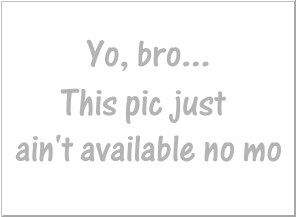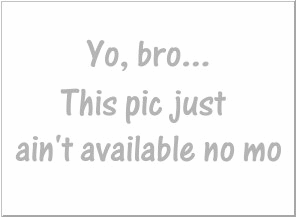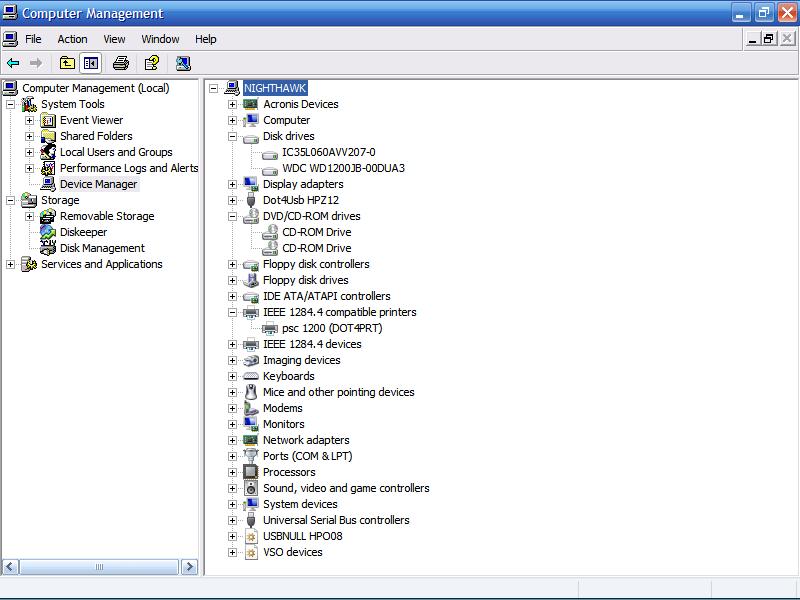Yeah--something there makes no sense
You COULD plug it on the same cable as your CD (actually, you'd have to) but this may degrade the speed of your hard drive.
They say that the transfer speed on any one IDE cable is only as fast as the slowest drive.
You can get a PCI card that will allow you to expand to 4 more drives.
Go into the device manager & look for your new drive there
As you see on mine , I have 2 hard drives & 2 CDs.
If your new drive is there, check its status or uninstall it & reboot.

Also, did you set the jumpers on the drive correctly?

It has to be set to slave ASSUMING that your CD is set to master.
Most hard drives come factory set as master.
You say "to use as a second hard drive"--but you now have 3
what does that mean?

WOW_-Yeah I just looked again--what DID you plug it into??
Your drive lettering screwed me up.
You already have 4 drives there, that's all you can plug in--did you plug it in??

That's too screwy the way you have them lettered--
The first cable should be C: & D:
C: should be disk 0 master (Windows operating system) (now where you have G: ?)
D: should be disk 1 slave
The second cable should have the hard drive as the master E: (disk 0)
Then make the CD as a slave & make it F: (disk 1)
It looks like you have your main C: drive as a slave on the CDrom cable---that's screwy & wrong & I'm sure it's affecting the performance of your PC.
Then the one drive is listed as 'drive 2'--how can that be?
It's either drive 0 or drive 1.
You also have to go into the Bios & see that its booting correctly after you iron out these cabling issues.

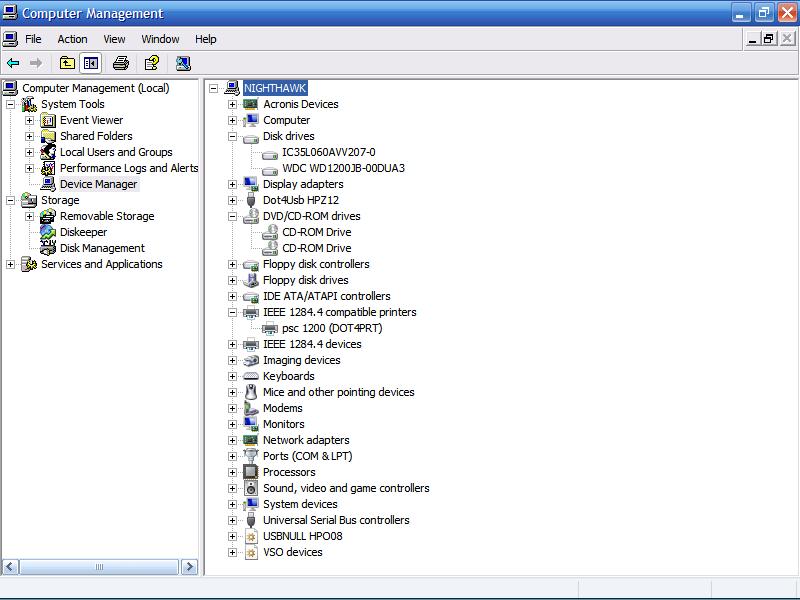 Archived topic from Iceteks, old topic ID:4712, old post ID:37367
Archived topic from Iceteks, old topic ID:4712, old post ID:37367